FREE UK delivery when you spend £50 - see more delivery options.
Homepage / Sat Nav / Sat Nav Maps / Garmin Maps / Garmin Maps FAQs / Garmin map SD/microSD card installation
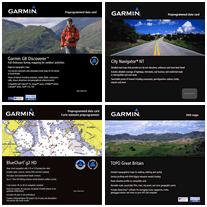 We are occasionally asked by customers how to install the plug-and-play mapping and map updates on SD card into their Garmin device. Here we supply the answer to this question and cover some troubleshooting too.
We are occasionally asked by customers how to install the plug-and-play mapping and map updates on SD card into their Garmin device. Here we supply the answer to this question and cover some troubleshooting too.
It doesn't matter which Garmin device you have whether it's a nuvi car sat nav, zumo motorbike sat nav or Montana handheld system and which mapping you buy either i.e. Bluechart marine maps or City Navigator road maps, the answer is the same.
In the past Garmin used to supply two versions of each map, one on microSD card and one on SD card. This was because some devices require a full size SD, while other use the much smaller microSD card. Thankfully these days this isn't an issue, as every Garmin map card ActiveGPS.co.uk sells now includes an SD card adaptor with pre-programmed microSD card inside.
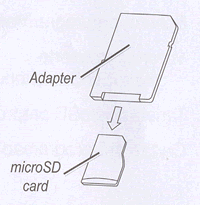 A very common question we get asked is "where's the microSD?" or "the card you sent is too big". The answer's inside the SD card adaptor.
A very common question we get asked is "where's the microSD?" or "the card you sent is too big". The answer's inside the SD card adaptor.
If your Garmin uses a smaller microSD card rather than a larger SD card, you will need to first remove the microSD from the large adaptor. Please see the illustration to the right which is taken from page 2 of the instruction manual - supplied with the purchase of any Garmin map on SD/microSD Card from ActiveGPS.
To take the microSD card out of the SD card adaptor simply hold the SD card between two fingers and, using a thumbnail, slide out the smaller microSD card from the bottom of the larger card/adaptor.
The SD card needs to remain inserted in the slot at all times. A computer is not required. The map does not need to be activated. Simply insert the card in the slot. Preloaded mapping can occasionally override new mapping. It is sometimes necessary to open the map menu. Please refer to your Garmin user manual, but typically you would follow this procedure:
Tools > Settings > Map > Map Info
You may need to ‘untick’ any preloaded maps and ‘tick’ the newly loaded map. It may be that you only see the old maps (typically 2018.20, NT v.9 or similar). If so, please ‘untick’ whereupon the new maps should appear. These will include the identification 2025, typically '2025.10'.
Garmin do recommend that customers continue to update their devices. This is the most likely reason why your Garmin device is not recognising the new map card. It could be that because of the increasingly larger file sizes of recent map updates you need to take a free software update from the Garmin website.
A new map on micro/SD card will not affect the maps already installed in your Garmin sat nav e.g. Garmin nuvi 2415LM (LM = with Lifetime Maps). You may need to go into your Garmin sat nav map menu and 'untick' the existing maps and 'tick' the new maps which will be on the card that you will insert into your Garmin sat nav. You will not lose your lifetime maps (to return to them, simply 'tick' the lifetime maps in the menu).
The reason you may need to tick/untick maps, especially if you buy the FULL Europe map, is that you will then have two versions of certain maps loaded at the same time. Your Garmin satnav may have difficulty deciding from where to draw the maps. Buying just the Spain/Portugal map if you only have lifetime UK maps would not usually require that you 'untick' the UK maps.
When updating your lifetime maps online we would recommend removing the new map card to avoid overwriting the data on the micro/SD card. See the section below for further details.
Premium features such as Lane Assist and Junction View found on the latest Garmin sat navs will not be affected by this sat nav map update. However the new map will not add these features to a sat nav which doesn't already offer or include such a feature. This map is simply a road and POI (points of interest) database which your device will use to show the latest roads and POI. Please be assured that the new mapping will not remove any features that you already have.
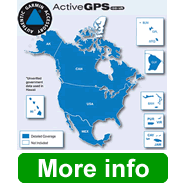 Please bear in mind that you won’t ‘see’ the North America mapping on screen, or any other World mapping (such as Australia, South Africa, China etc.) which you may have purchased, until you are at that location. Trying to plan a route whilst in the UK will probably produce an error - simply because your Garmin device cannot find a driveable route across the Atlantic Ocean. The new map may need to be ‘ticked’ in your map menu (Tools > Settings > Map > Map Info - more info above) but this will not strictly be necessary until you are actually in North America. As long as you can see the map listed within your Garmin on screen map info menu (typically you will see 'CN North America NT 2020.10'), the map will have sucessfully been installed ready for use.
Please bear in mind that you won’t ‘see’ the North America mapping on screen, or any other World mapping (such as Australia, South Africa, China etc.) which you may have purchased, until you are at that location. Trying to plan a route whilst in the UK will probably produce an error - simply because your Garmin device cannot find a driveable route across the Atlantic Ocean. The new map may need to be ‘ticked’ in your map menu (Tools > Settings > Map > Map Info - more info above) but this will not strictly be necessary until you are actually in North America. As long as you can see the map listed within your Garmin on screen map info menu (typically you will see 'CN North America NT 2020.10'), the map will have sucessfully been installed ready for use.
IMPORTANT: Using pre-programmed memory cards to transfer MapSource map data overwrites the pre-programmed data. To prevent losing any pre-programmed data, use a blank memory card to transfer MapSource data. If you choose to overwrite a pre-programmed memory card, Garmin will not be able to replace or recover the lost data.
It is not possible to back up or load the maps on the SD/microSD Card to the device or PC. This is for copyright and royalty reasons. If it were possible to copy these maps then multiple copies could be used in any number of devices. However, the same map SD card can be used in various compatible Garmin devices but only one at a time.
CAUTION: If uploading or downloading software please be aware that a microSD card has no copy/overwrite protection - unlike a full size SD card which provides the means for you 'lock' the card to prevent the erasing of data. To avoid any accidental deletion of card contents you need to take great care where you are transferring data to or from. If you are unsure you may wish to temporarily remove a pre-programmed map or BlueChart microSD card whilst performing software updates.
Transferring additional map information, or any other data, to a pre-programmed memory card will overwrite the pre-programmed data. Neither we nor Garmin will be able to replace or recover the lost data.
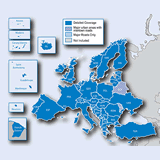 The latest Garmin City Navigator NTU Maps of Europe on SD/microSD card (pictured right) is NOT compatible with the following Garmin sat navs model range: nuvi 20, 30, 40 series, nuvi 200 series, nuvi 300 series, nuvi 500, nuvi 550, nuvi 600 series, nuvi 1200 series, nuvi 1300 series, nuvi 1400 series, nuvi 1690, nuLink 1695, StreetPilot series, zumo 220, zumo 400, zumo 450, zumo 500, zumo 550 and zumo 660.
The latest Garmin City Navigator NTU Maps of Europe on SD/microSD card (pictured right) is NOT compatible with the following Garmin sat navs model range: nuvi 20, 30, 40 series, nuvi 200 series, nuvi 300 series, nuvi 500, nuvi 550, nuvi 600 series, nuvi 1200 series, nuvi 1300 series, nuvi 1400 series, nuvi 1690, nuLink 1695, StreetPilot series, zumo 220, zumo 400, zumo 450, zumo 500, zumo 550 and zumo 660.
In additon the latest Garmin City Navigator NT North America on SD/microSD card maps on SD/microSD are NOT compatible with the Garmin nuvi 300 and Garmin nuvi 600 series sat navs.
Pictured right: Garmin nuvi 600 series sat nav.
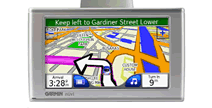 This is because these devices cannot handle the size of SD/microSD Card which is in excessive of 2GB. When these satnavs were first released the full Europe map only contained Western Europe, whereas the latest map contains both Eastern and Western Europe. Similarly, theNorth America map used to contain United States of America and Canada, the latest version additionally now includes Mexico.
This is because these devices cannot handle the size of SD/microSD Card which is in excessive of 2GB. When these satnavs were first released the full Europe map only contained Western Europe, whereas the latest map contains both Eastern and Western Europe. Similarly, theNorth America map used to contain United States of America and Canada, the latest version additionally now includes Mexico.
In addition the complete Garmin City Navigator NT map series is no longer compatible with the Garmin StreetPilot i2, i3, i5, c300, c500, 2000, 7000 series.
 We only sell authentic Garmin maps. Further to this we are also a Garmin Authorised Internet Retailer. So when you buy from us you can be rest assured that you will receive exactly what Garmin intended you to use with your Garmin GPS or sat nav.
We only sell authentic Garmin maps. Further to this we are also a Garmin Authorised Internet Retailer. So when you buy from us you can be rest assured that you will receive exactly what Garmin intended you to use with your Garmin GPS or sat nav.
Not sure which sat nav or GPS model you have? Simply e-mail us, or use the online form on our contact us page and provide us with the unit's model, part and serial number normally located on the underside of your GPS system. We'll then reply with the relevant webpage of available maps for you to browse.

We are official Authorised Internet Retailers for Garmin. We sell genuine Garmin products, accessories and maps. We purchase from assigned Garmin UK distributors. We do not buy on the grey market and we do not sell counterfeit products. You can rest assured that by purchasing from ActiveGPS.co.uk you will receive the full support of Garmin.
This page was last updated on: 2nd January 2026
ActiveGPS.co.uk
Customer Service
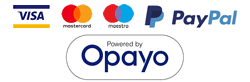
ActiveGPS.co.uk Copyright © Active Alliance Limited 2005-2026 | Company Number - 05200677 | VAT Number - GB 834 2222 57
Text compiled by and copyright Active Alliance Ltd. Plagiarism software in use - do not copy any of our website text, images or videos.